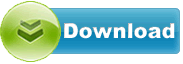MSI B150M PRO-D 1.6
MSI B150M PRO-D driver from Msi for OS Independent
MSI B150M PRO-D driver from Msi for OS Independent
File size:.............. 4.8 KB
Downloads:......... 900
Release date:...... 23 Apr 2016
Last update:........ 23 Apr 2016
Publisher review for MSI B150M PRO-D 1.6:
Before install MSI B150M PRO-D 1.6you should set a system restore point, to make sure you can rollback to your original driver in case you accidentally install another driver or select the driver for another version of the operating system.
Also, do not forget to check with our site as often as possible for new version of MSI B150M PRO-D . We recommend to always use most recent version of a driver.
This package contains the files needed for installing BIOS. If it has been installed, updating (overwrite-installing) may fix problems, add new functions, or expand existing ones. Even though other OSes might be compatible as well, we do not recommend applying this release on platforms other than the ones specified.Changes:- Improved memory compatibility.
WARNING: - DON'T FLASH WHEN YOUR SYSTEM IS RUNNING FINE
- DON'T FLASH IF YOU DON'T KNOW WHAT YOU ARE DOING
Flash AMI UEFI BIOS by MFLASH: - Download the BIOS that match your motherboard and version number to your USB device.
- Extract the BIOS-zip file that you have downloaded and paste it to your USB storage device.
- Press “delete” key to BIOS, select “M-Flash”
- Click “Select one file to update BIOS and ME”
- Select USB storage that comes with the downloaded BIOS.
- Select BIOS which you want to update and press “Enter”.
- A warning message comes out “ Don`t remove USB drive or shutdown system” and then System will be reset to update BIOS after 5 seconds.
- If your motherboard is equipped with multi BIOS then system will pop up
- “Please set the multi BIOS switch to the target BIOS ROM then press any key to continue.” Otherwise it`ll proceed with next process.
- The system will start to update BIOS & ME
- After BIOS&ME update is finished, please press del key to enter BIOS setting menu to make sure that BIOS have been updated successfully.
Flash AMI UEFI BIOS by USB Disk Under DOS Mode - Download the BIOS that match your motherboard and version number to your USB device.
- Extract the BIOS-zip file that you have downloaded and paste it to your USB storage device (Note: Make sure that your USB is bootable).
- Boot your system from a USB storage device
- When you get the DOS prompt, execute the following sequence:
- Reboot your system when prompted
- After bios update is done, C: prompt will appear on your screen.
- After system restart, Press del key to enter BIOS setting menu to make sure that BIOS have been updated successfully.
Operating system:
OS Independent
Based on 0 ratings. 0 user reviews.